In the dynamic world of cryptocurrency and blockchain technology, controlling when your token can be traded is crucial for a successful launch. When creating ERC-20 tokens, many overlook the importance of a controlled trading activation. One effective strategy is to implement an EnableTrading function, which allows you to manage when trading can begin. In this guide, we'll walk you through the process of creating an ERC-20 token with an EnableTrading function.
Why EnableTrading Matters
Let's say you've just added liquidity to your token, but you're not ready to start trading immediately. Without proper controls, your token could be traded prematurely, potentially disrupting your launch strategy. By incorporating an EnableTrading function, you're adding a layer of protection that can ensure a smooth and strategically timed token launch.
Key benefits of EnableTrading include:
- Control over when trading can begin,
- Preventing premature trading that could disrupt your launch strategy,
- Whitelisting specific addresses to be able to trade before enabling trading.
This tutorial will equip you with the knowledge to deploy an ERC-20 token fortified with EnableTrading functionality. We'll cover everything from initial setup to post-launch management, making this guide valuable for developers, entrepreneurs, and blockchain enthusiasts. Moreover, creating such a token will take as little time as reading this post!
Creating Your ERC-20 Token with EnableTrading
We're using the intuitive 20lab.app interface to simplify the creation of our ERC-20 token with the EnableTrading function. This ERC-20 token generator streamlines the process and makes it accessible to those with minimal or no programming experience.
Step 1: Choose Token Type and Connect Wallet
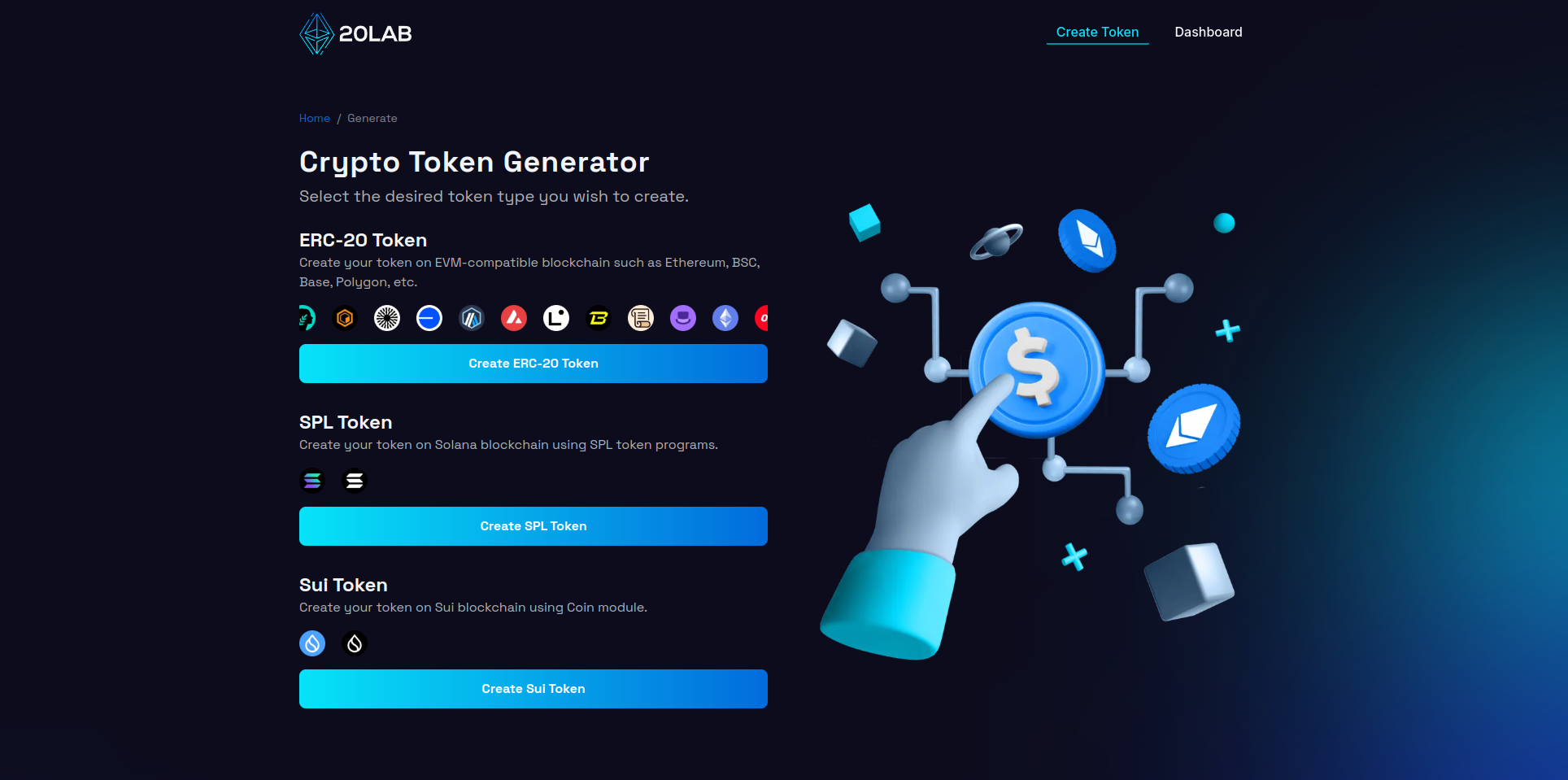
First, visit 20lab.app, navigate to the generator page and click on "Create ERC-20 Token". The next step is to connect your Web3 wallet (e.g. MetaMask, Coinbase Wallet or Trust Wallet) to the platform. After successful connection you will automatically see your wallet address in the top right corner.
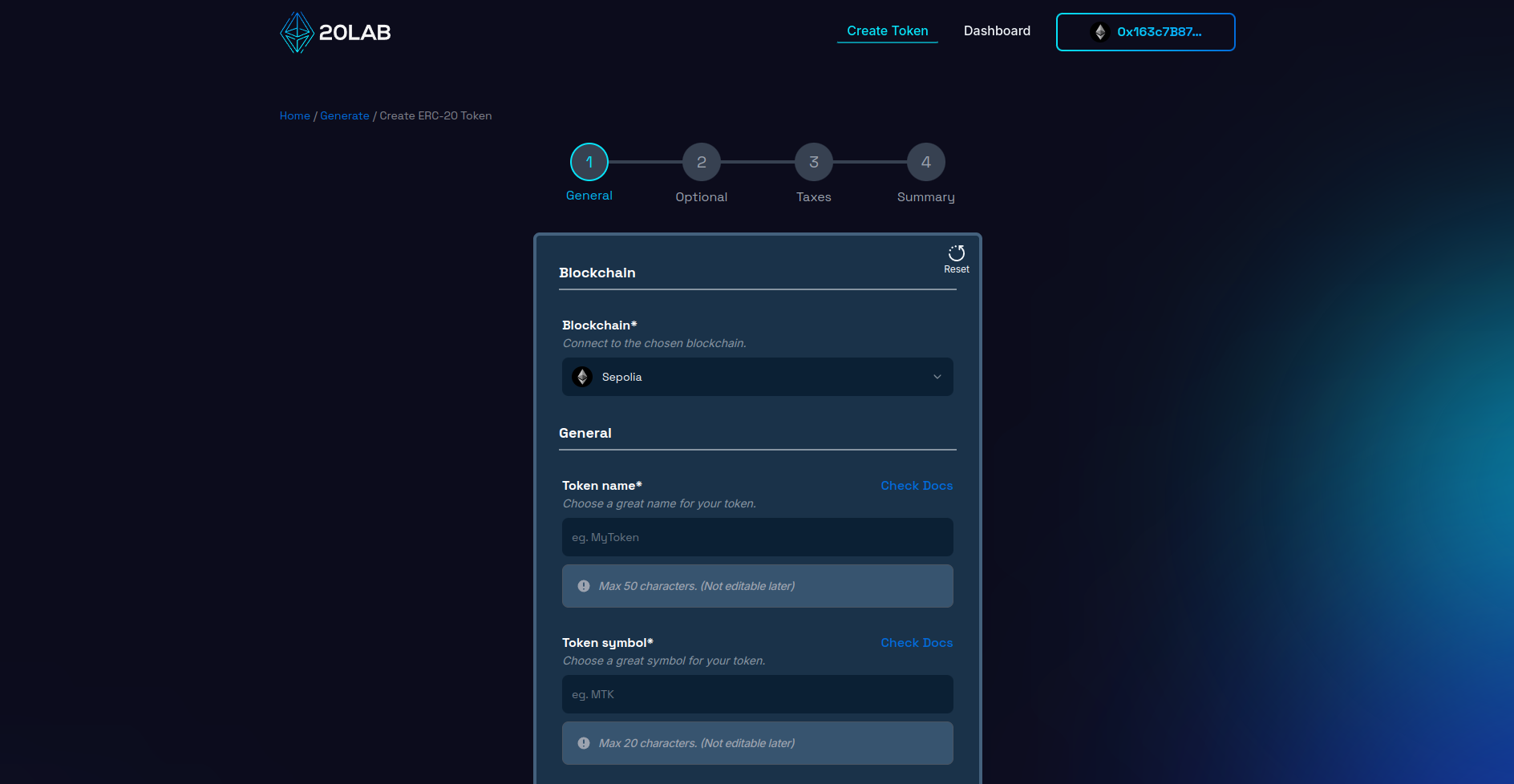
Make sure you're connected to the right Mainnet blockchain (or a Testnet if you're experimenting). The blockchain depends only on you and your project's needs. On 20lab you will find a huge selection of popular blockchains, so you are free to choose the best one.
Step 2: Add General Token Information
This phase is crucial because it determines the fundamental characteristics of your ERC-20 token. Start by creating a unique and descriptive name for your token, along with a concise and memorable ticker symbol. It's a good idea to do some research to make sure your chosen name and symbol aren't already in use.
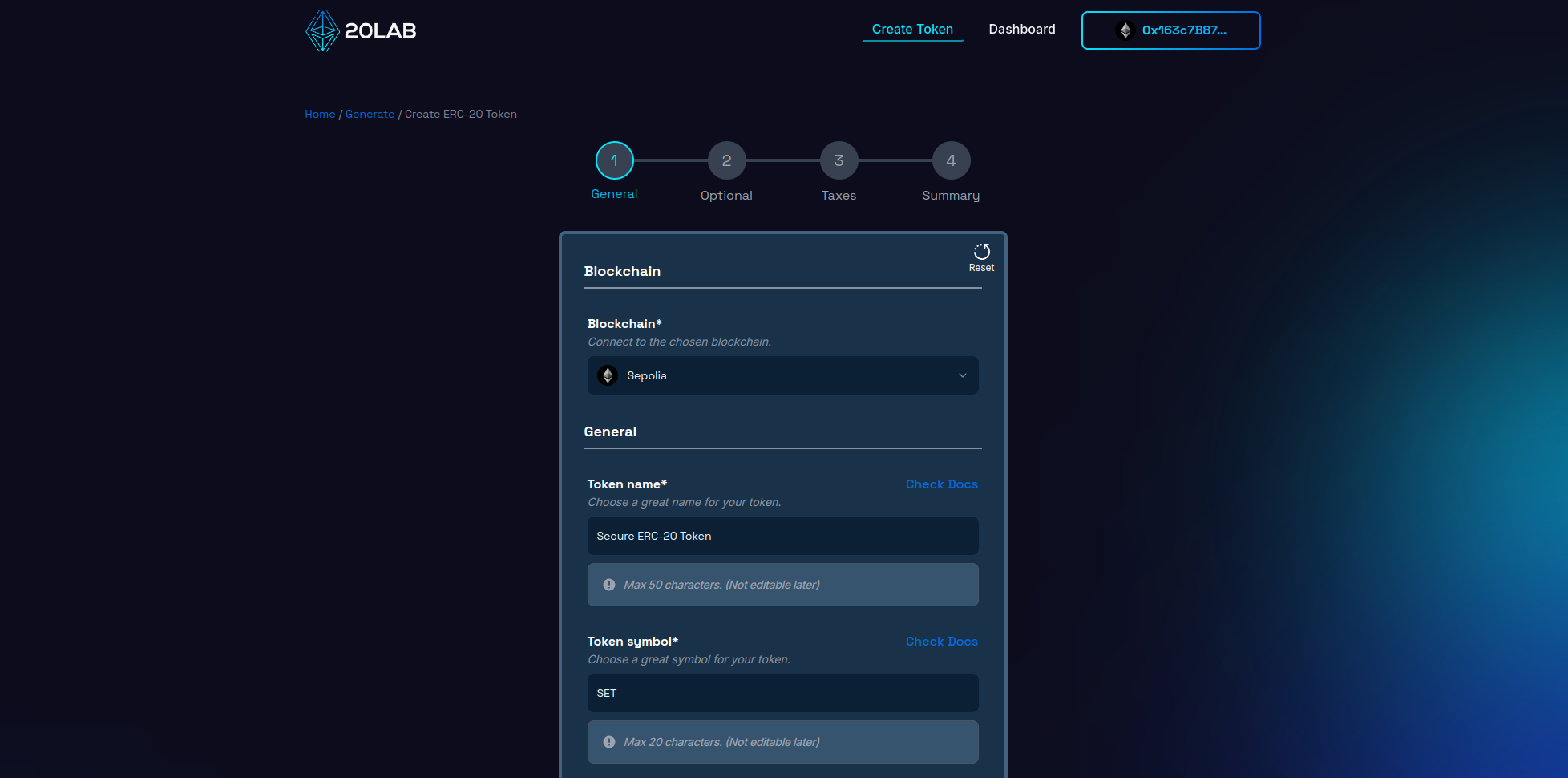
Next, determine the total supply of tokens. For example, you might choose a total supply of 100,000,000 tokens to ensure sufficient liquidity while maintaining scarcity.
For the decimal places, decide how divisible you want your token to be. The default for most ERC-20 tokens is 18 decimal places, which mirrors the divisibility of ETH and other major blockchain currencies. This allows for precise transactions and micropayments.
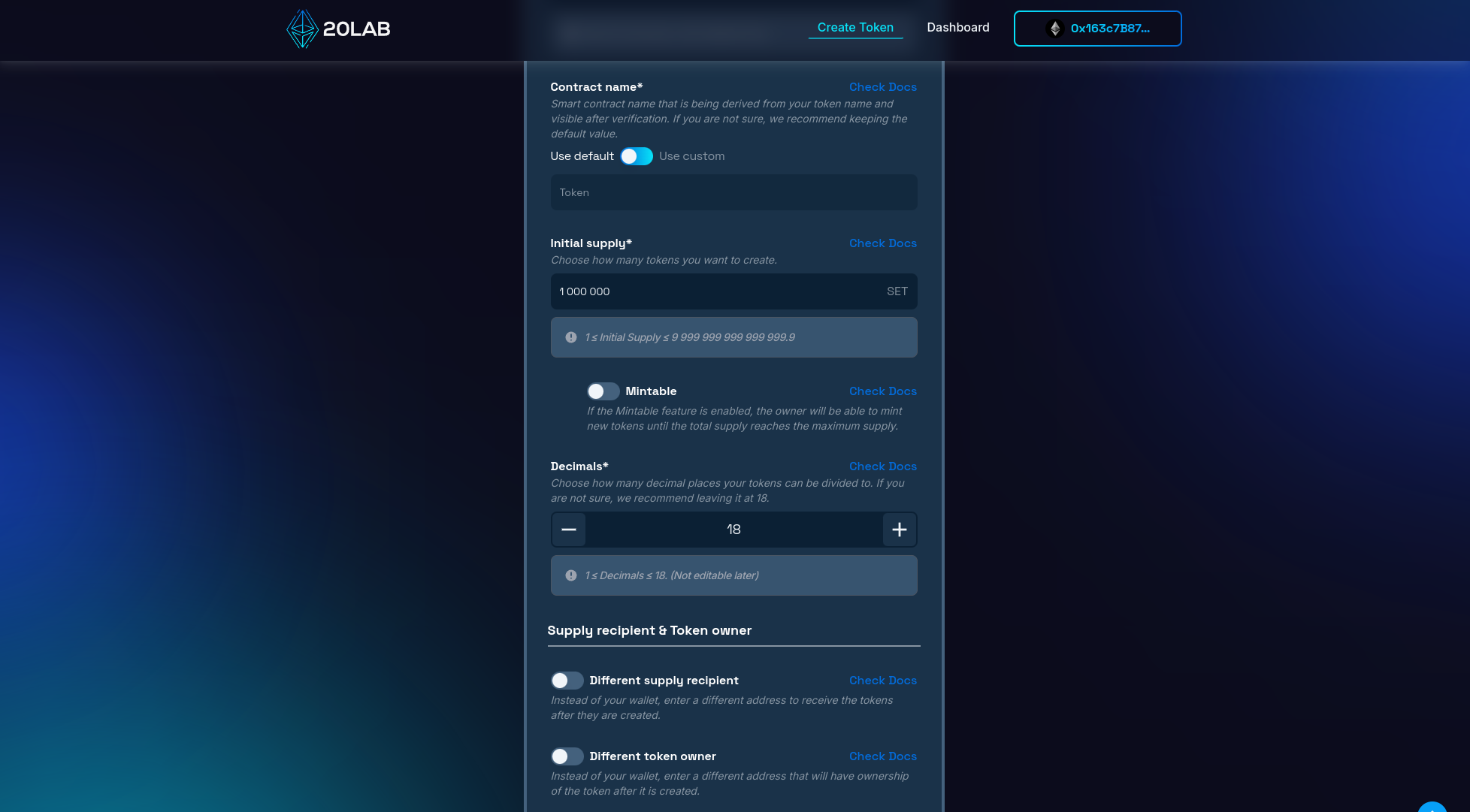
You have the option to specify a unique contract name, which is how your smart contract will be identified on block explorers after verification. This can be the same as your token name or something more technical like "SpecialTokenV1".
Another important decision is selecting the wallet to receive the initial supply of tokens and the token owner. The supply recipient will hold all the tokens at launch, which can be your personal wallet or a dedicated project wallet. The token owner will have special permissions, specifically related to the EnableTrading function. While this is often the same as the deployer, it can be a separate address if necessary. For added security, consider using a multi-signature wallet.
These initial settings are the foundation of your token's identity and functionality. Choose thoughtfully, considering your project's future aspirations and potential for expansion. The choices you make now will affect how your token is perceived and used in the future, especially in terms of its resilience and security.
Step 3: Activating EnableTrading Function
This critical step is where your token gains its controlled trading capabilities. To implement the EnableTrading feature, navigate to the next section of the generator and make sure the default exchange is enabled. By default, the EnableTrading feature will only work for liquidity on this exchange, but if you plan to add liquidity to more than one liquidity pool before permanently enabling trading, you can easily add new ones later in the dashboard.
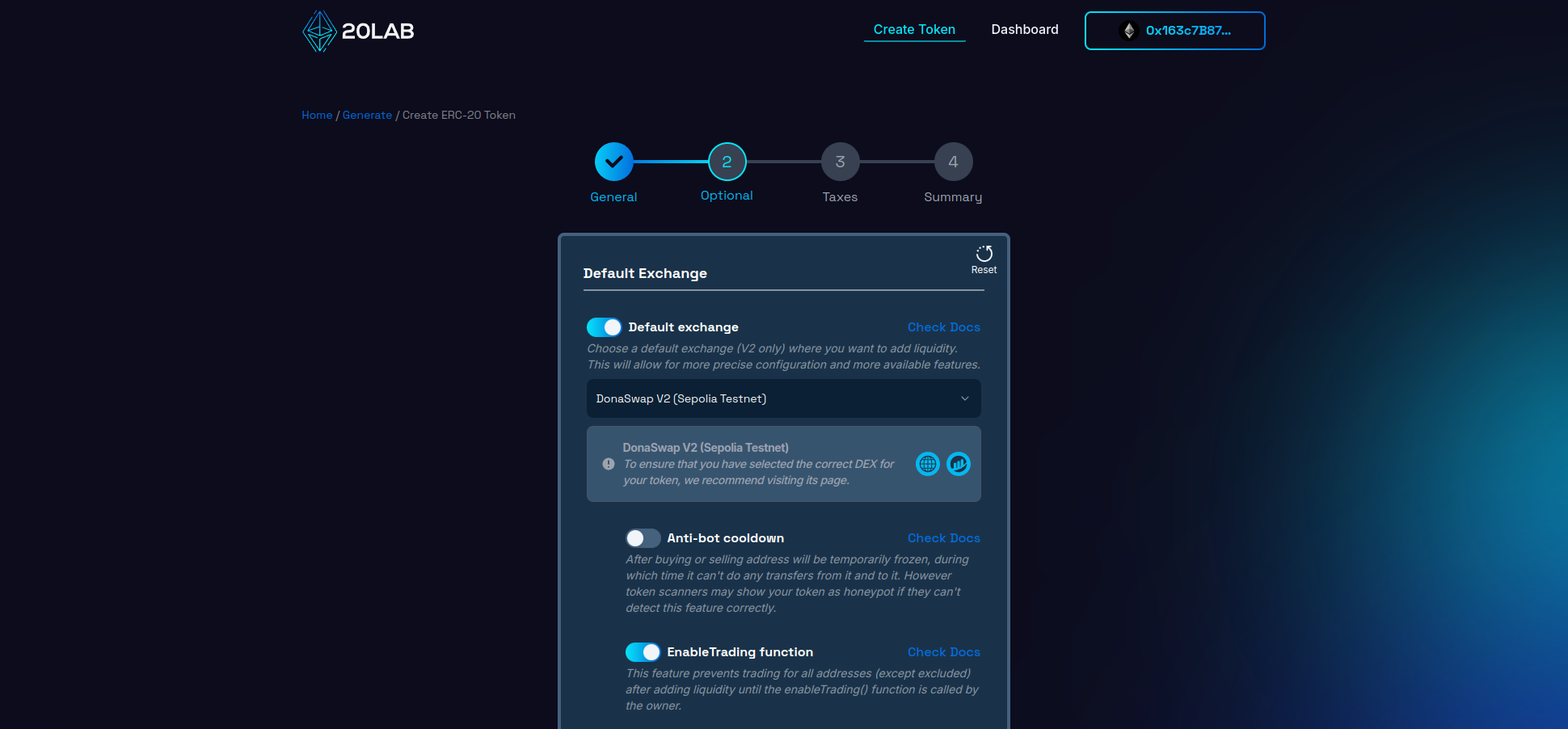
You may want to communicate clearly with your community about when trading will be enabled and stick to your announced schedule to build trust. As the token owner, you have the flexibility to enable trading at any time through the dashboard, allowing you to adapt to changing circumstances or market conditions as needed.
Step 4: Review and Deploy
Before finalizing your token creation, it's important to carefully review all configured parameters on the "Summary" page. This final review stage acts as an important check, allowing you to catch and correct any potential errors or oversights that could become costly after deployment.
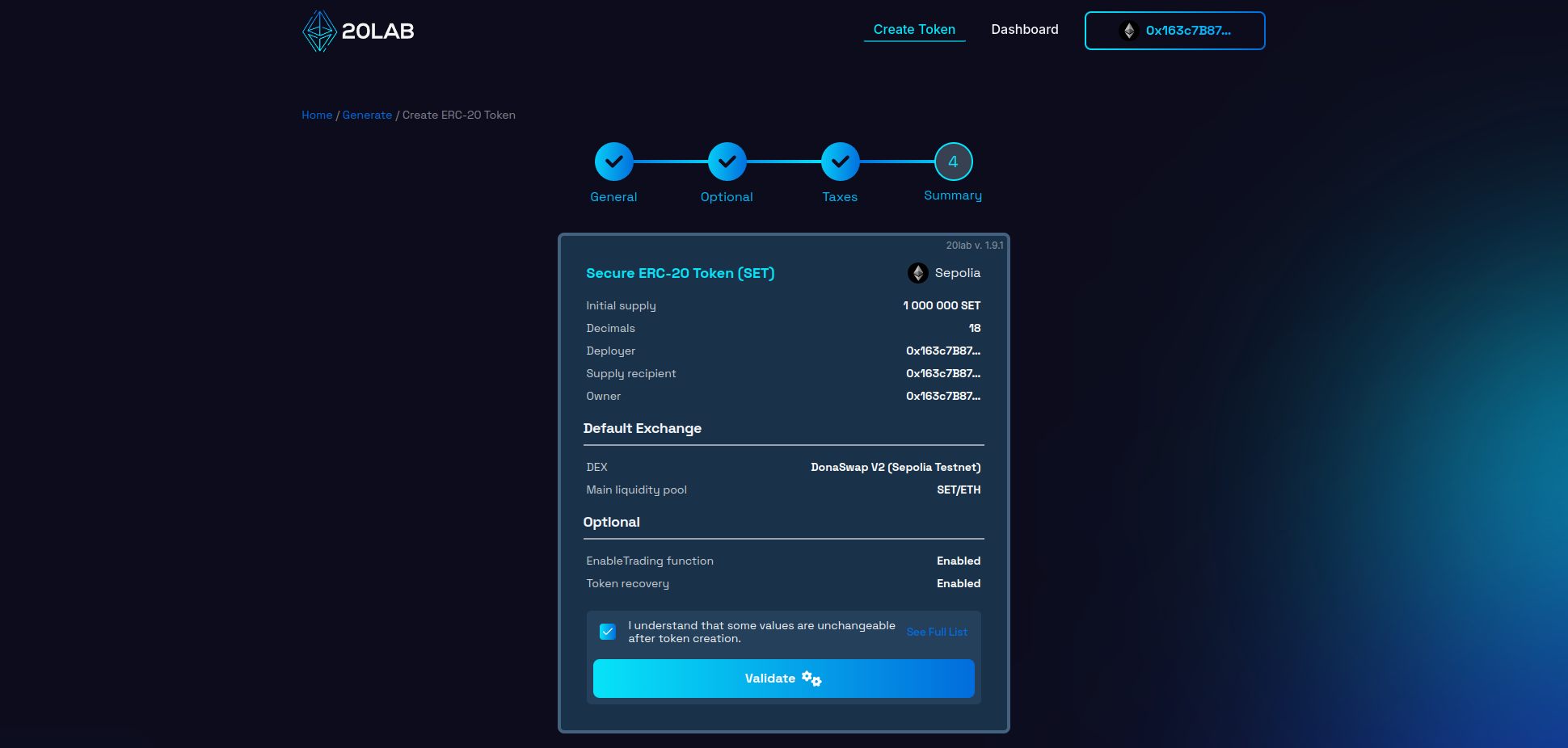
Once you have thoroughly reviewed all the details, click the button to initiate the validation process. This automated check serves as an additional layer of protection, identifying any technical inconsistencies or issues that could compromise the functionality of your token on the blockchain.
Upon successful validation, you may be presented with a deployment modal that allows you to personalize your token's address pattern. This unique feature allows you to add a distinctive touch to your token's blockchain identifier, enhancing its memorability and brand alignment.
Now you're ready for the big moment. Click "Deploy" to begin the process of instantiating your token on your chosen blockchain network. This action will trigger a prompt from your connected wallet requesting transaction confirmation. Upon confirmation, your ERC-20 token will be live on the selected blockchain.
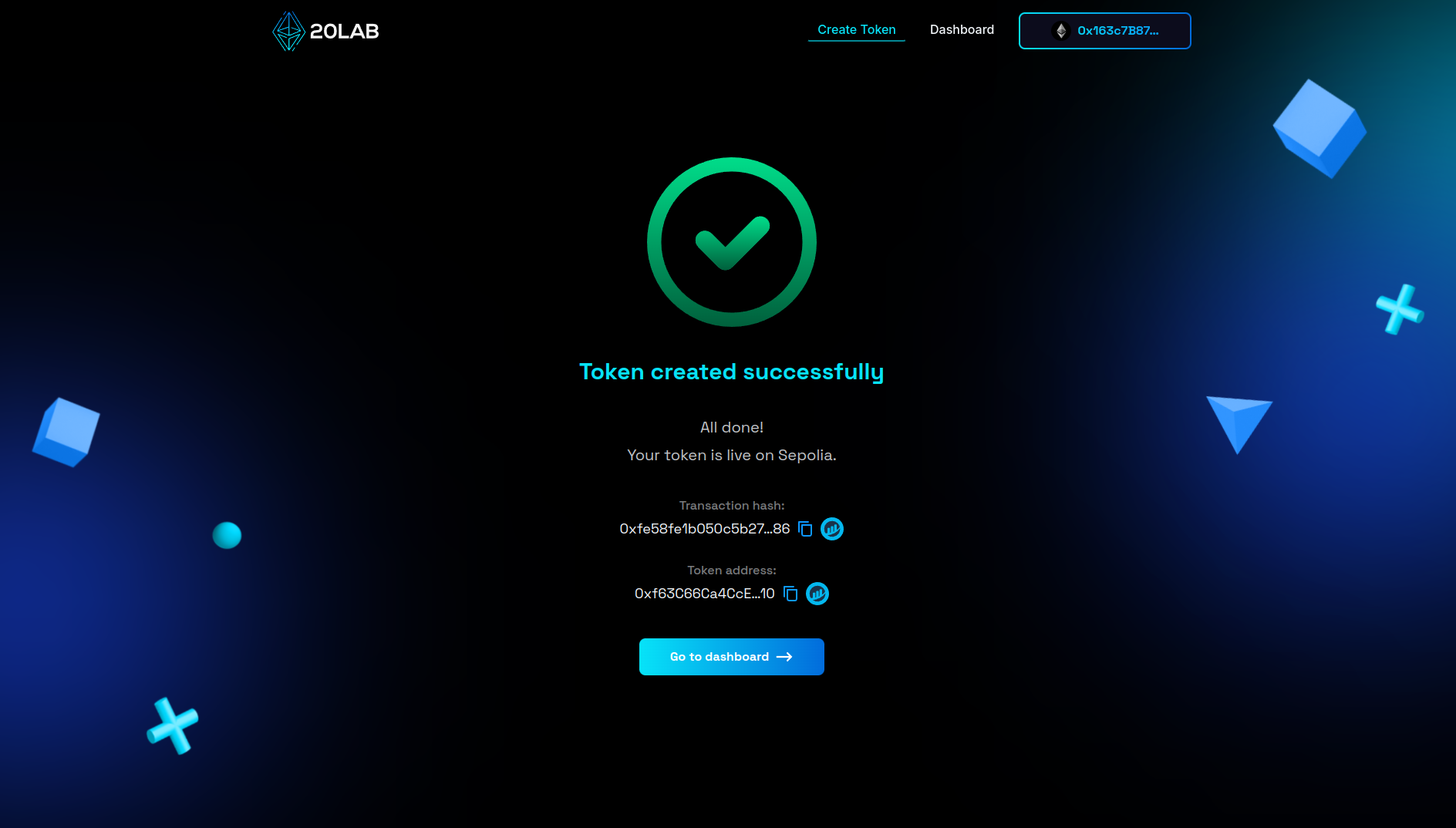
Managing Your ERC-20 Token with EnableTrading Function
After successfully launching your ERC-20 token, the 20lab.app platform provides an intuitive management dashboard. This single control panel provides a comprehensive set of tools to monitor and fine-tune your newly created token.
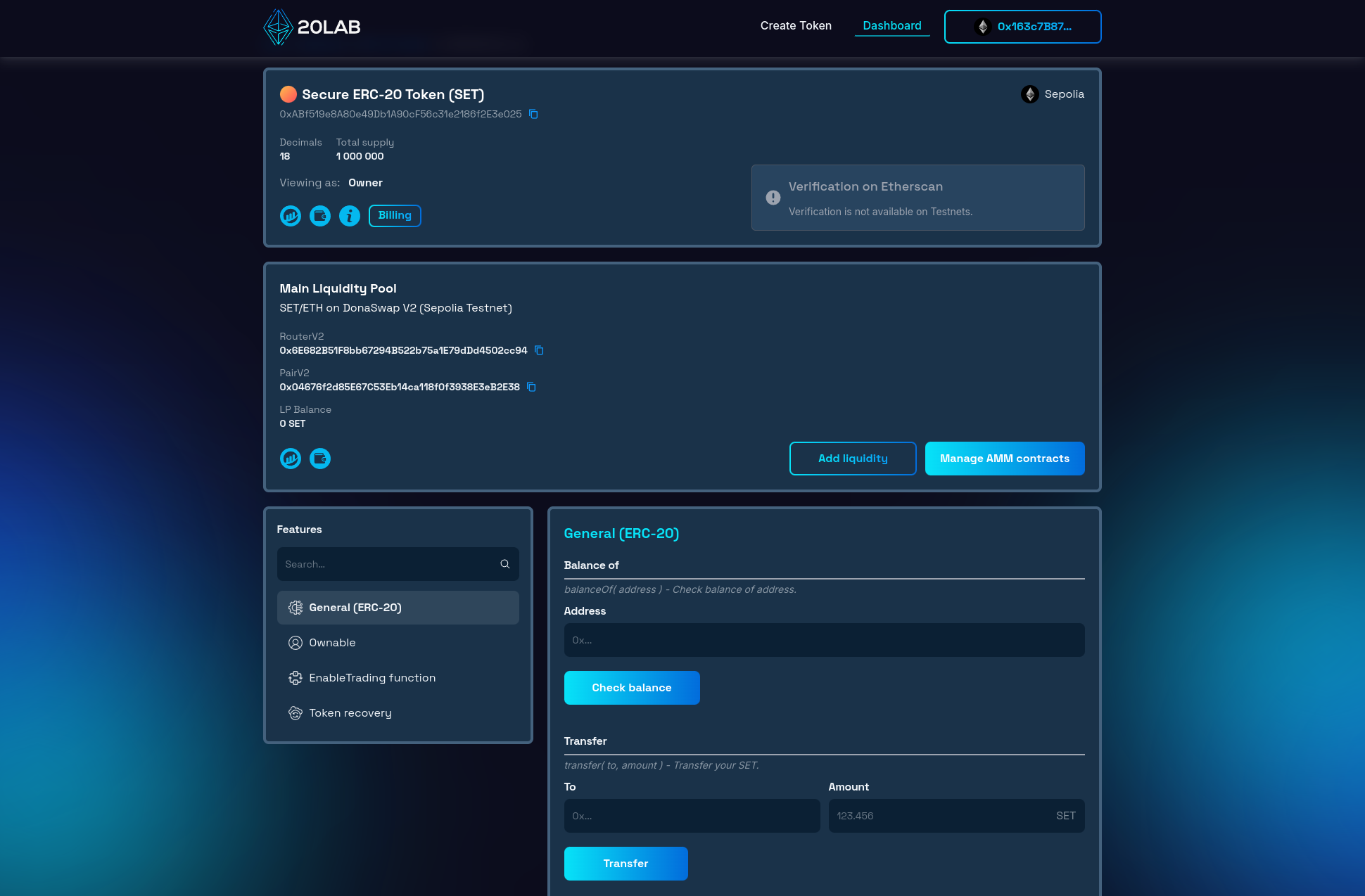
The core functionality of the dashboard is a comprehensive view of token information. At a glance, you can access critical details such as your token's blockchain address, total supply, token name, ticker symbol and decimal precision. This view ensures that you're always aware of your token's key metrics.
Another important component of the dashboard is the ownership management suite. This feature is essential for maintaining proper token governance. As the creator of the token, you retain initial ownership rights unless you've delegated those rights to another address during the creation process. Within the "Ownable" section, you have the ability to view current permissions, transfer ownership to a new address, or renounce ownership completely.
A powerful feature available through the Dashboard is the ability to enable trading of your token. This functionality is managed through the EnableTrading function, which allows you to control when trading can begin for your token. As the token owner, you have the exclusive right to enable this feature whenever you are ready, or to exclude certain addresses from this restriction before trading is open to all.
You can check the addresses whitelisted by default in our documentation or directly in your token's dashboard.
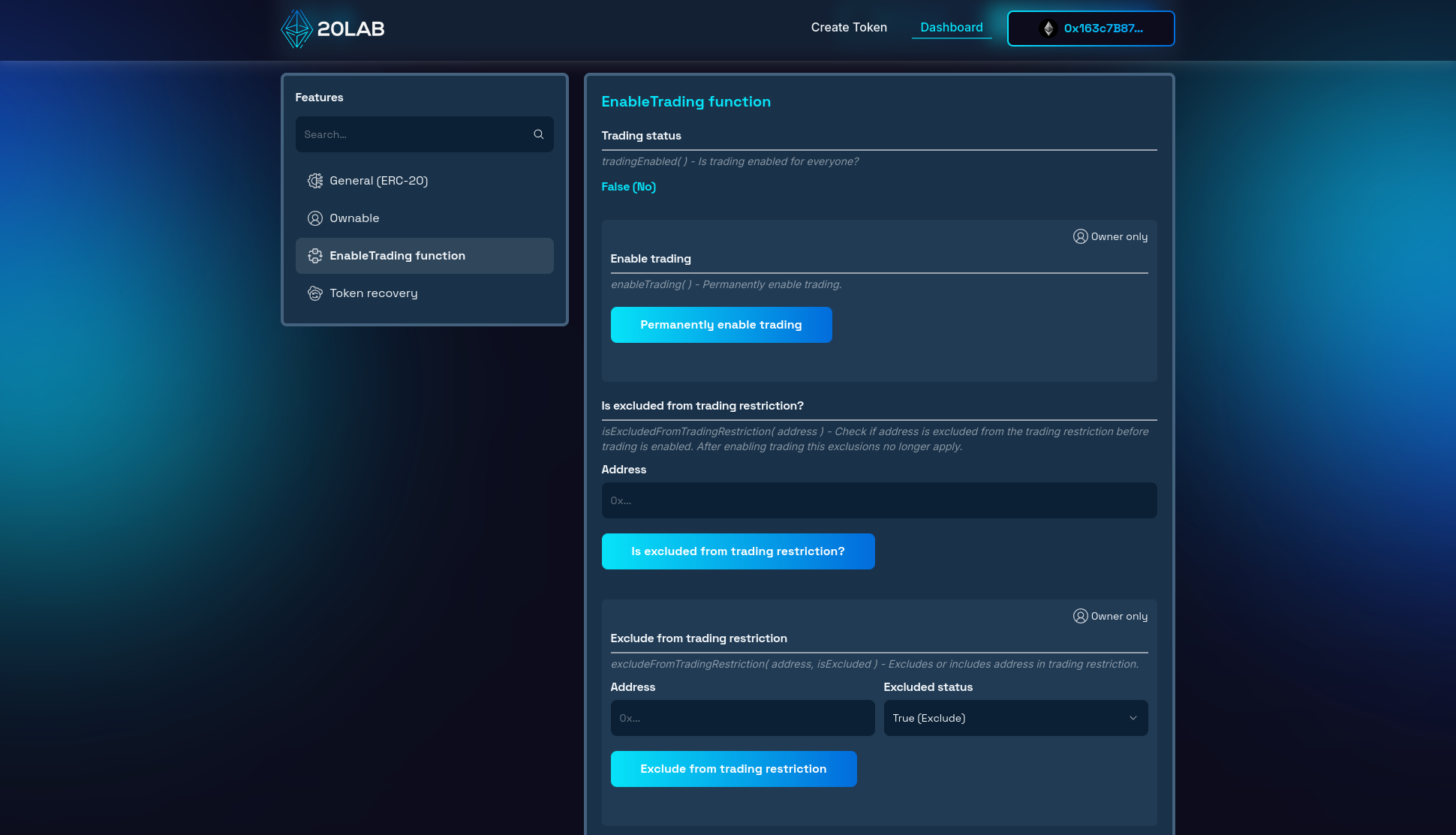
Opening trading is very simple, all you need to do is click on the "Permanently enable trading" button and confirm the transaction in your wallet. Once confirmed, anyone can trade. Keep in mind that each blockchain transaction will incur a small gas fee.
Testing EnableTrading in Action
To understand how the EnableTrading feature works, let's look at a real-world scenario involving the different stages of token transactions and how trading can be controlled.
Adding Liquidity on a Decentralized Exchange (DEX)
When you create your ERC-20 token, one of the initial steps is to add liquidity to a decentralized exchange (DEX). This involves pairing your token with a stablecoin or other cryptocurrency to facilitate trading and adding both to a liquidity pool. This pool will allow users to buy and sell your token once trading is enabled.
You may ask why the EnableTrading function does not work when adding liquidity?
This is due to the fact that the supply recipient wallet is automatically excluded from this restriction when the token is created. In fact, if you transfer tokens to another address and then try to add liquidity, you'll probably get an error.
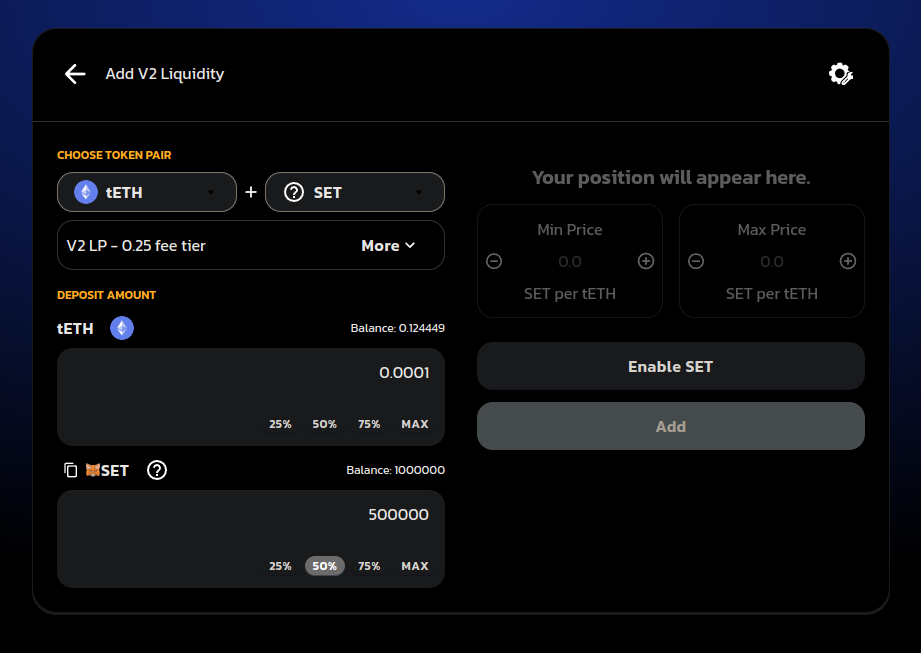
Attempting Transactions Before Trading is Enabled
If a user attempts to buy or sell your token before trading is enabled, they will receive an error. This error message would indicate that trading is not yet active for this token.
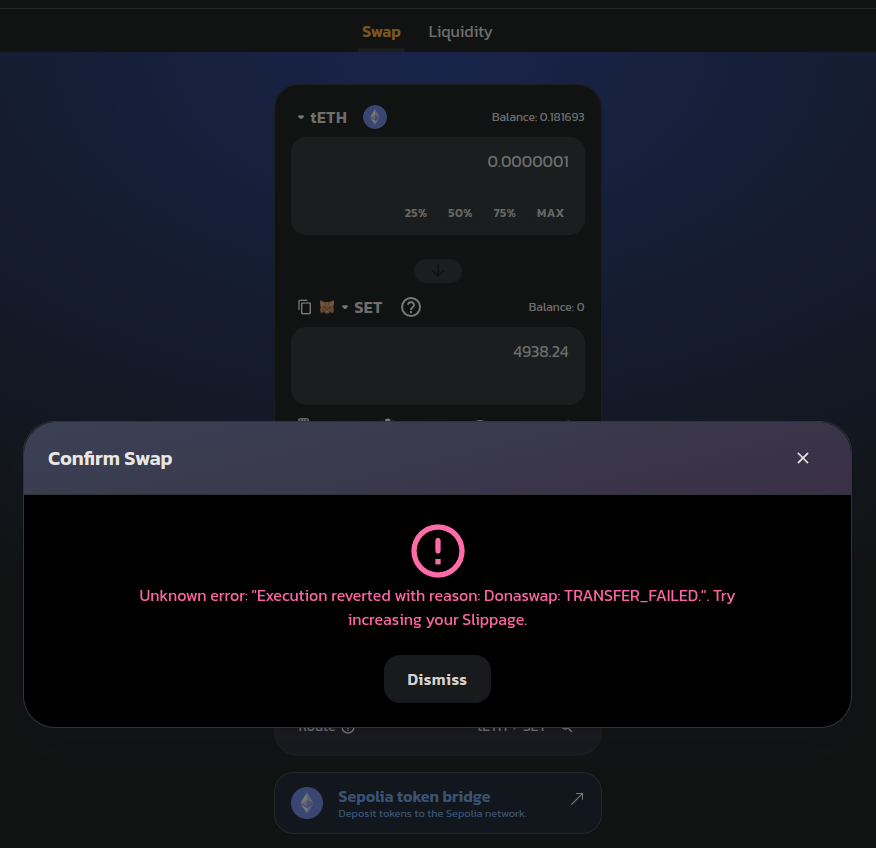
Enabling Trading
After adding liquidity, the next crucial step is to enable trading for your token. As the token creator, you have control over when trading can begin. This is managed through the EnableTrading function in your token's smart contract.
To enable trading, you would use the dashboard provided by the 20lab.app platform. Click on the "Permanently enable trading" button and confirm the transaction in your wallet.
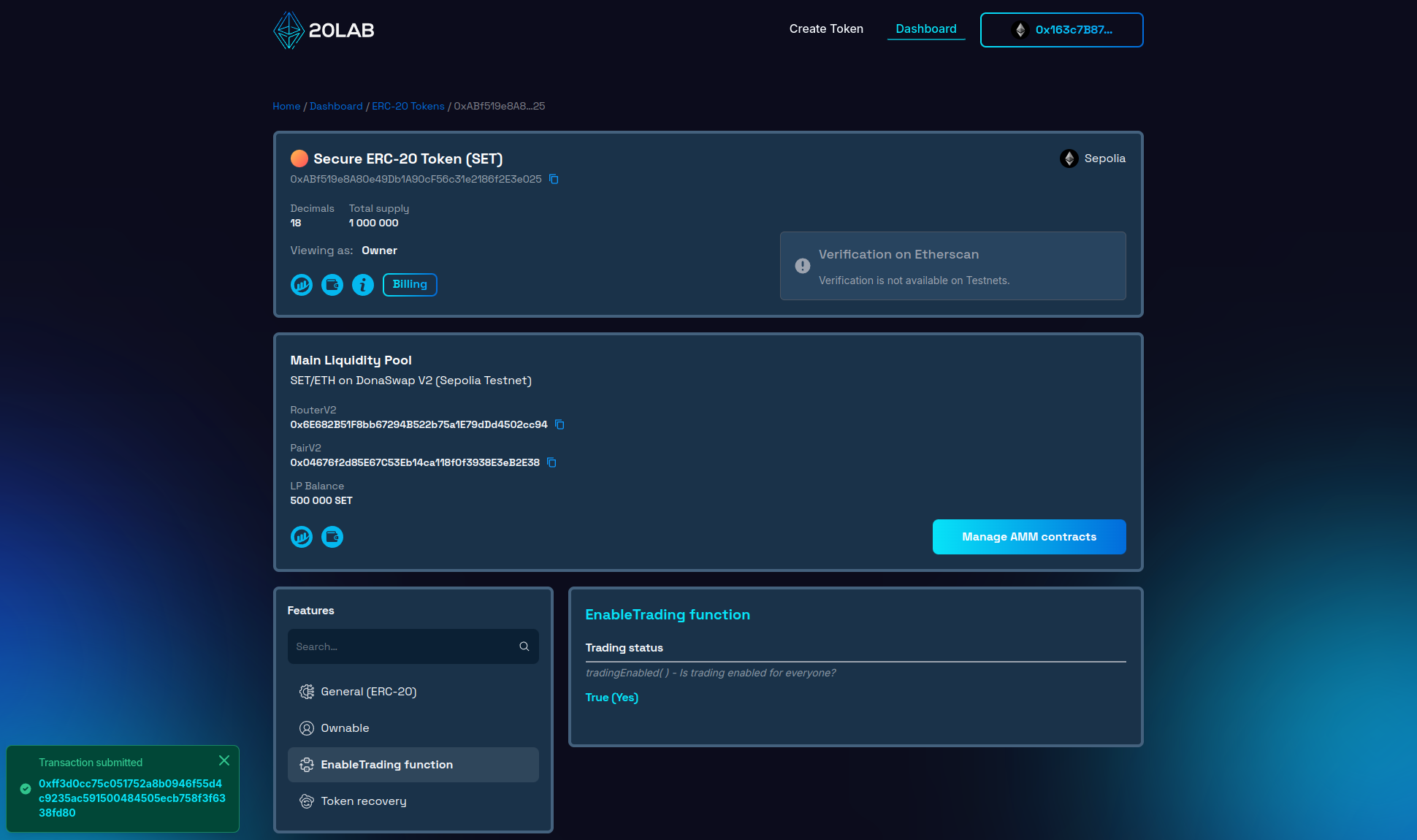
Successful Transactions After Enabling Trading
Once you've enabled trading using the EnableTrading function, users can start trading your token on the DEX. Buy or sell transactions will now be successfully confirmed.
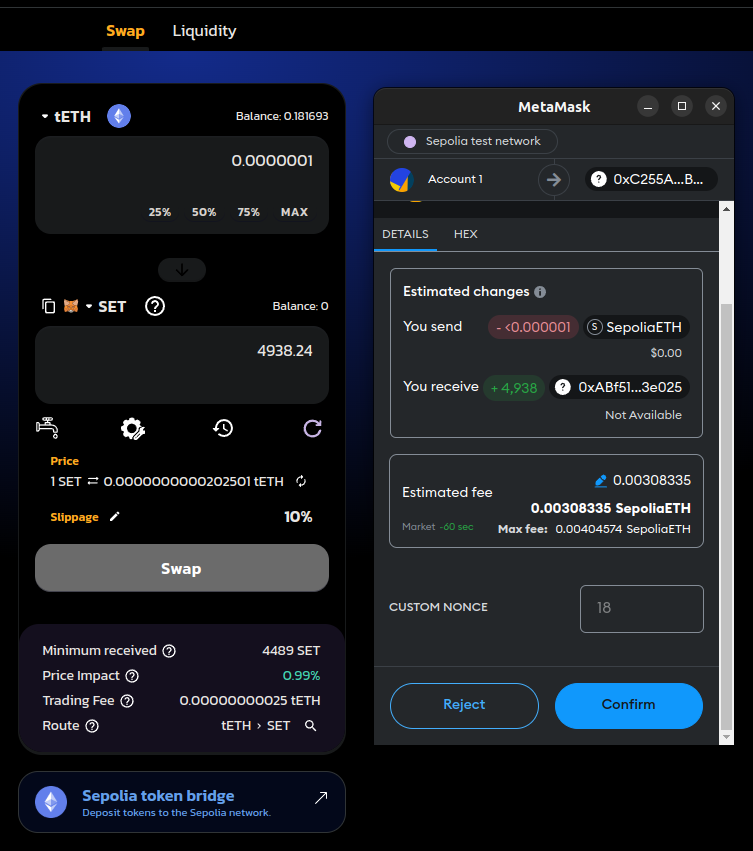
Conclusion
Creating an ERC-20 token with an EnableTrading function provides you with greater control over your token's launch and trading lifecycle. Whether you're building a new DeFi project, a governance token, or any other blockchain-based asset, the ability to control when trading begins can be a powerful tool in your launch strategy.
Platforms like 20lab.app have made it easier than ever to create and manage tokens with advanced features like EnableTrading, allowing you to focus on the strategic aspects of your project rather than complex technical implementations.
Remember, with great power comes great responsibility. Use the EnableTrading feature wisely to maintain the value and trust in your token ecosystem.
If you have any questions about creating or managing your ERC-20 token, don't hesitate to reach out to us via our Telegram channel.





